Today we'll learn how to add various useful shortcuts in My Computer window for quick and easier use as shown in following screenshot:
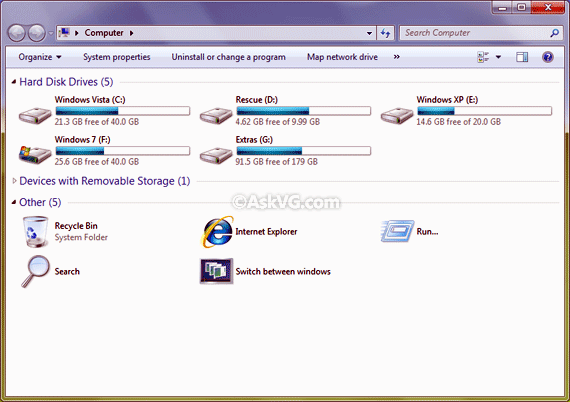
So without wasting any time, here we start the tutorial:
1. Type regedit in RUN or startmenu search box and press Enter. It'll open Registry Editor.
2. Now go to following key:
HKEY_LOCAL_MACHINE\SOFTWARE\Microsoft\Windows\CurrentVersion\Explorer\MyComputer\NameSpace3. Now we'll need to create a new key under "NameSpace" key. Right-click on "NameSpace" key and select "New -> Key". Now you'll need to set its name to any of the following value mentioned in BOLD:
Recycle Bin - {645FF040-5081-101B-9F08-00AA002F954E}As shown in following screenshot:
Control Panel - {21EC2020-3AEA-1069-A2DD-08002B30309D}
Run - {2559A1F3-21D7-11D4-BDAF-00C04F60B9F0}
Search - {2559A1F0-21D7-11D4-BDAF-00C04F60B9F0}
Flip 3D - {3080F90E-D7AD-11D9-BD98-0000947B0257}
Internet Explorer - {871C5380-42A0-1069-A2EA-08002B30309D}
Administrative Tools - {D20EA4E1-3957-11D2-A40B-0C5020524153}
Network Connections - {7007ACC7-3202-11D1-AAD2-00805FC1270E}
Printers - {2227A280-3AEA-1069-A2DE-08002B30309D}

4. That's it. As soon as you set the value in registry, it'll immediately start showing the item in My Computer.
NOTE: To delete the item from My Computer window, simply delete the associated key from registry.
PS: If you want ready-made registry scripts to add these shortcuts automatically, then download following ZIP file, extract it and run the desired .REG file. It'll automatically add the item in My Computer window. An uninstall script is also included in the pack to remove these items.
Download Registry Scriptsទាញយក់កម្មវិធី


































0 comments:
Post a Comment